If you follow my previous blog post on “,” I have given a step-by-step installation process on Rasa X Conversational AI will up and run in 10 mins.
Today, I am going to give a walkthrough on each screen and tabs how it looks.
When you execute the last command, “rasa x,” you can see a nice interactive user interface screen up and run in the default browser on the link “http://localhost:5002/interactive”.
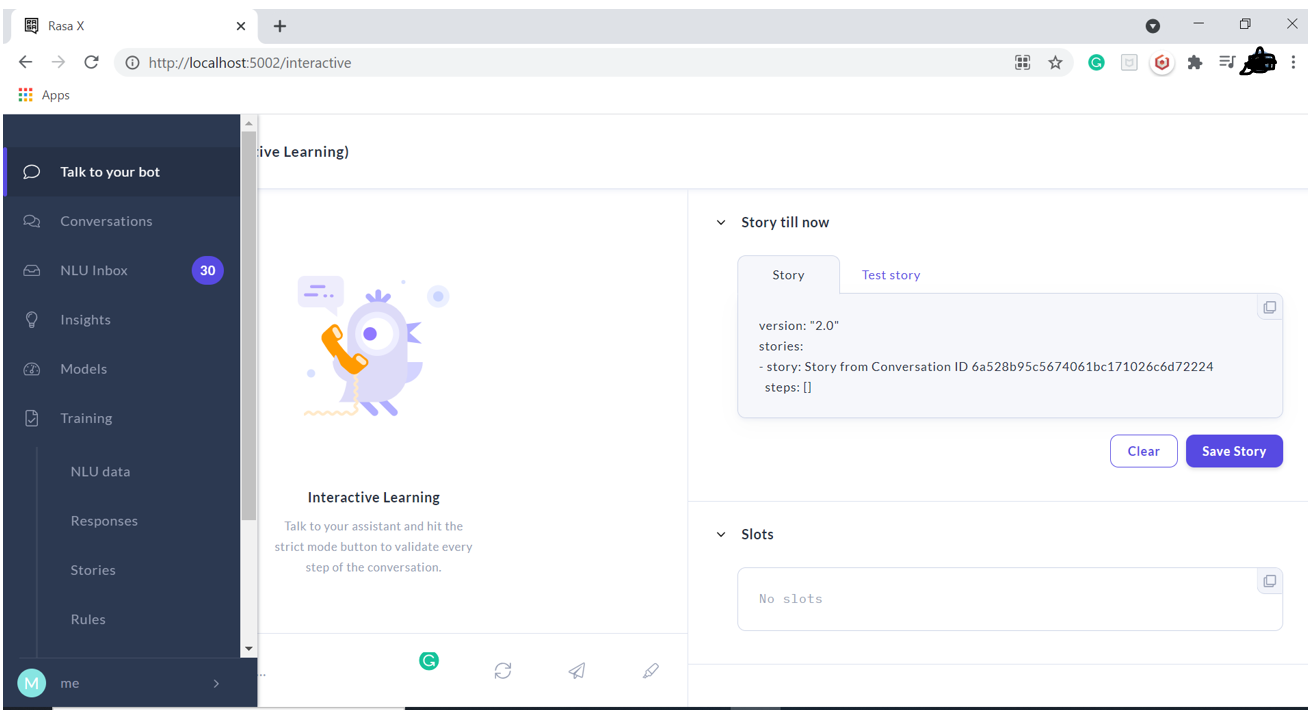
We have below vertical menus:
Talk to your bot:
This is an interactive learning chatbot where you can start and chat with a bot and test. The bot will give you answers based on predefined intents (Intents has patterns, questions, and answers); if any mistakes on bot chat, then you can correct those mistakes.
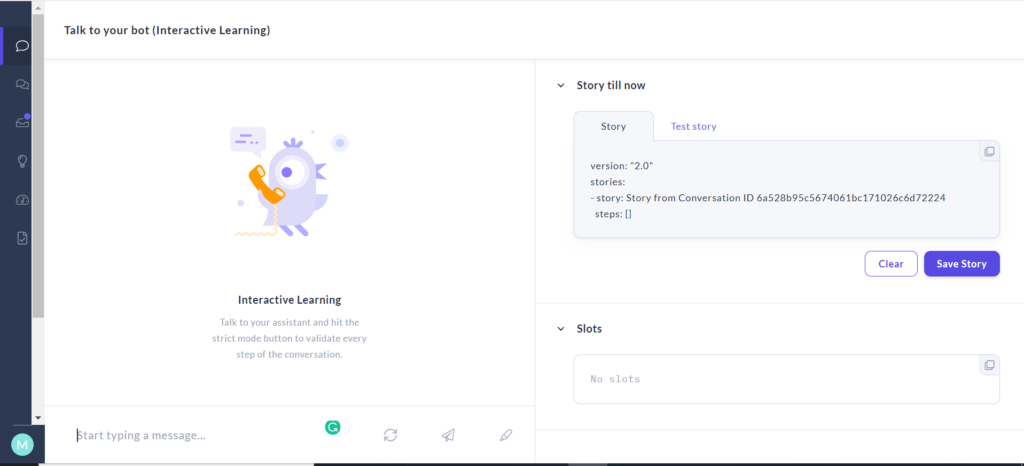
Conversations:
All conversations between bot and users are stored in this tab. You can review the chat messages, save them for later to review and delete chat history.
If the chatbot response
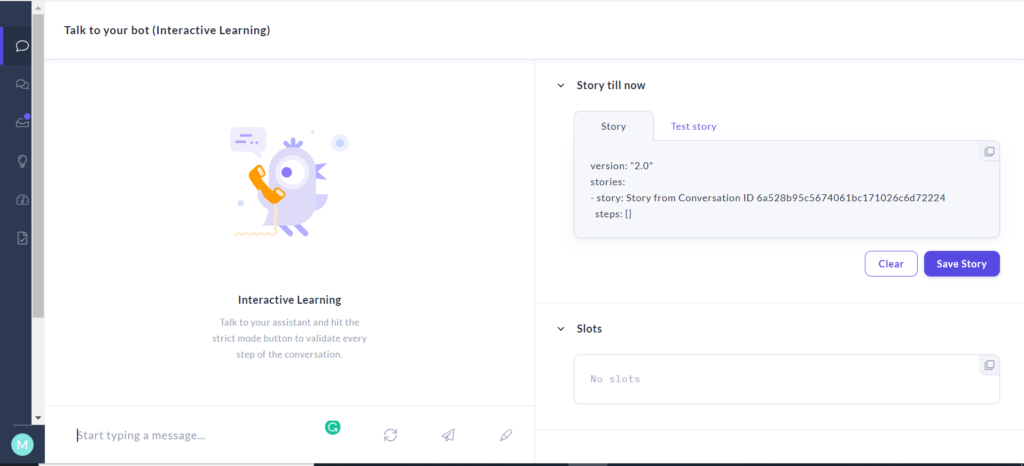
NLU Inbox:
This tab will give you information on the prediction of intent and confidence score.

Intent Insights:
Intent Insights helps you to analyze your NLU training data whether the dataset needs to improve. Also, it directs any potential to improve the dataset.
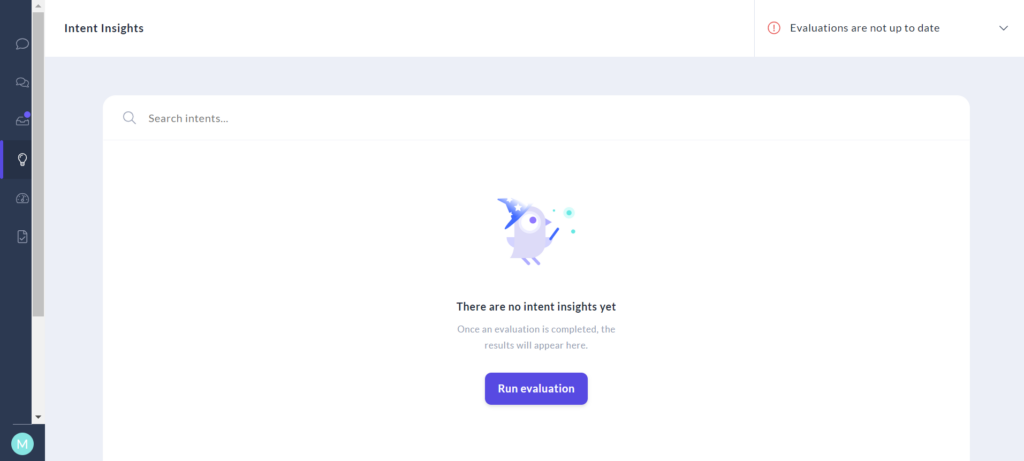
Models:
To see the active model, you need to train and activate a model for a Chatbot (when you install, you will not have a model, so you have to click Training, creating a model for you to activate it.
Note: You can make only one model active at a time.
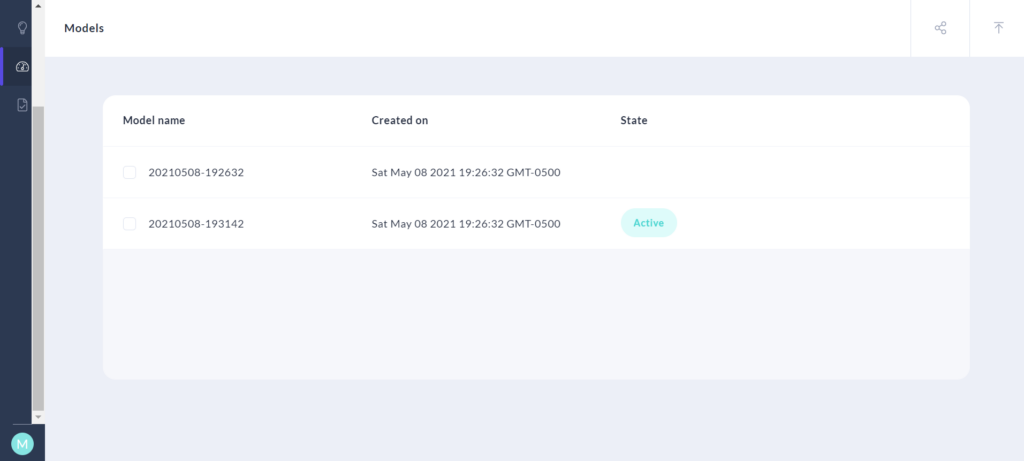
Training -> NLU data:
Training Data section contains sentences and classifying what intent it is. You can create your own intents too.

Training -> Response:
We can configure a response to how the Chatbot wants to respond.
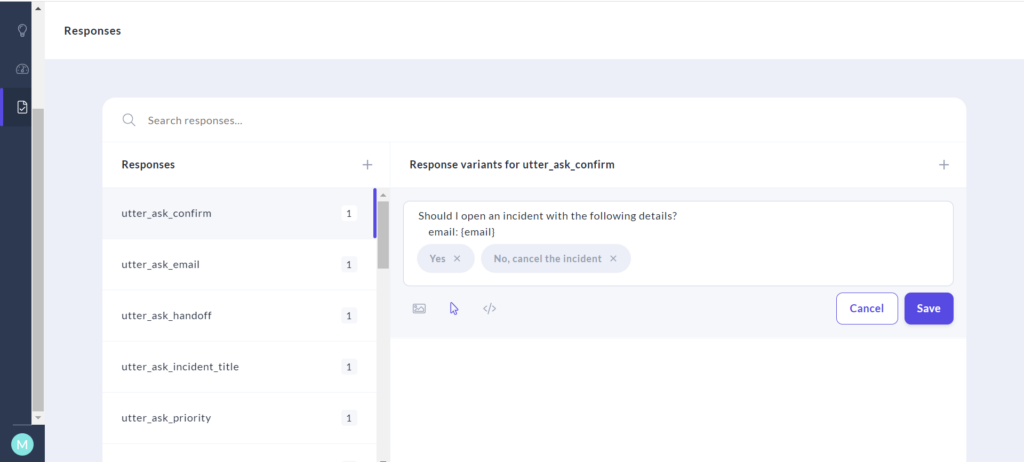
Training -> Stories:
You can see a workflow detail of stories.
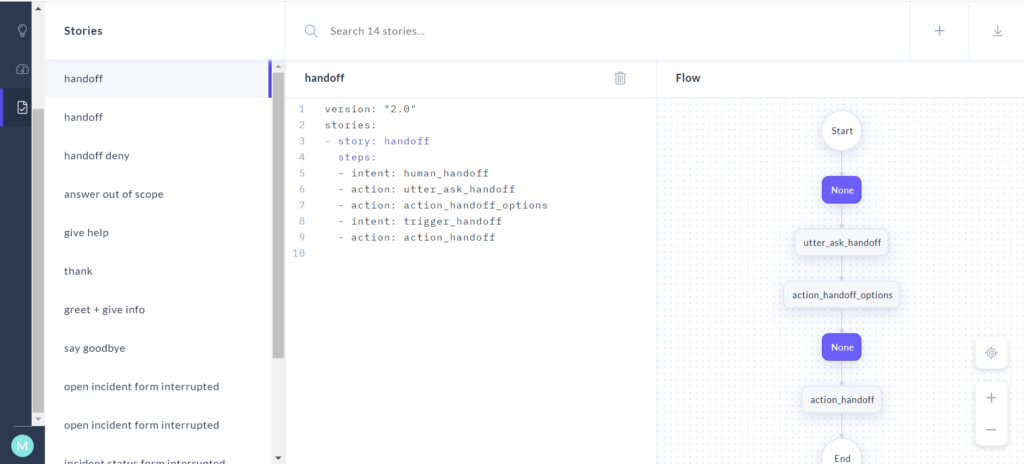
Training -> Rules:
We can create or change our own set of rules how Chabot wants to action it.

Training -> Configuration:
You can do model configuration how many epochs need to run for training, threshold, min, and max ngram, etc.

Train:
We need to train the model the first time, and it will create a new model when you retrain.
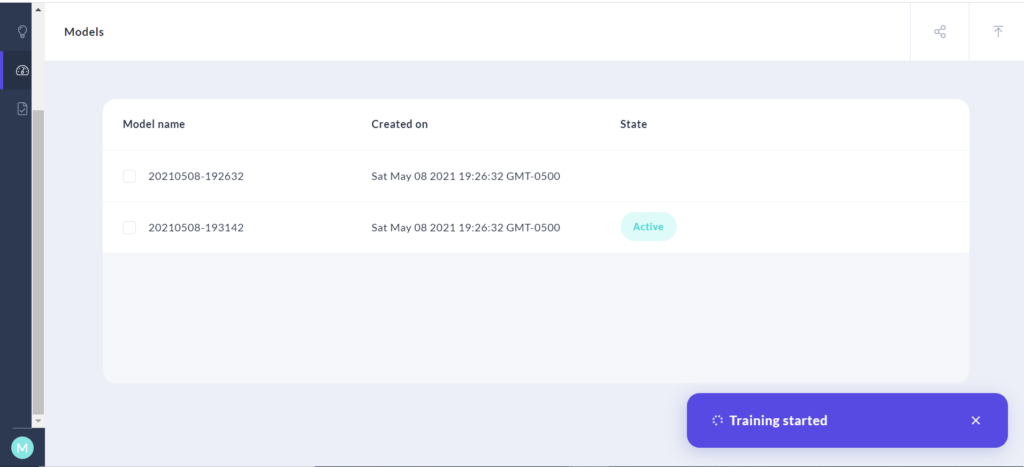
Further Reading
Posts on Artificial Intelligence, Deep Learning, Machine Learning, and Design Thinking articles:
Artificial Intelligence in Hollywood Movies
Translate 125 Plus Languages Using Google Artificial Intelligence – Part 1
Thinking Humanly: The cognitive modeling approach – Artificial Intelligence
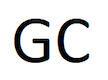
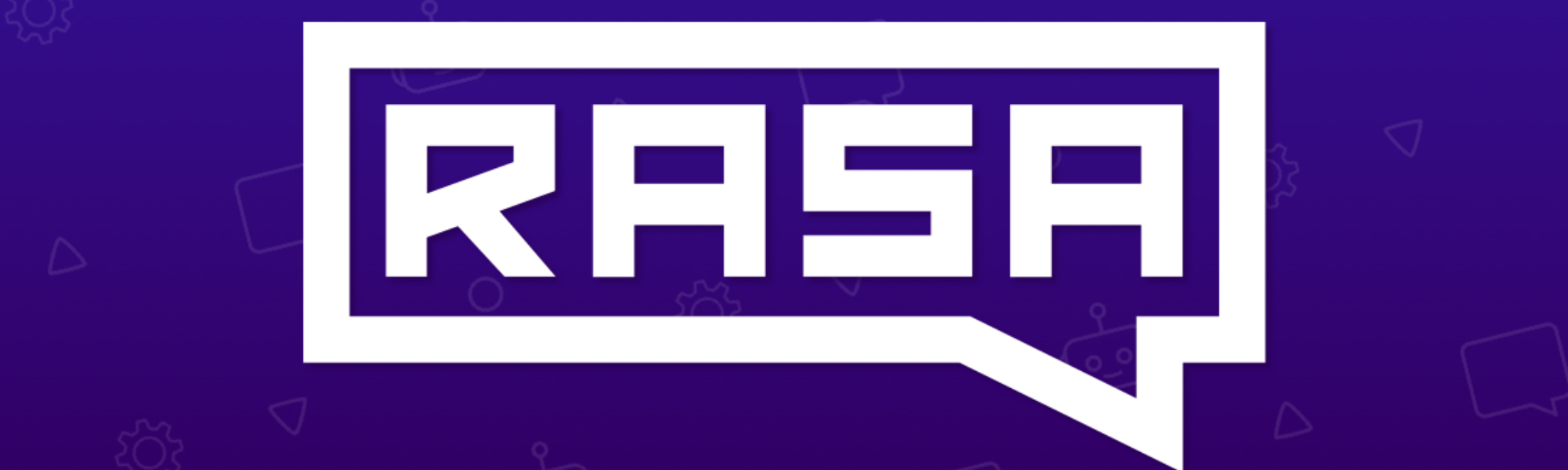
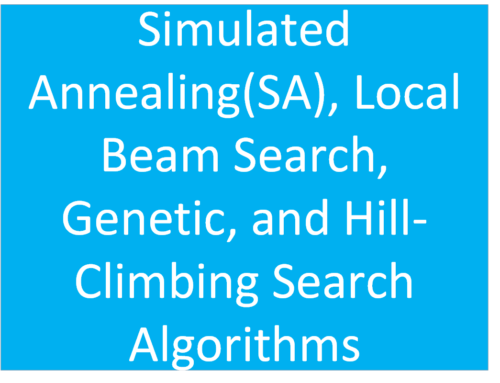
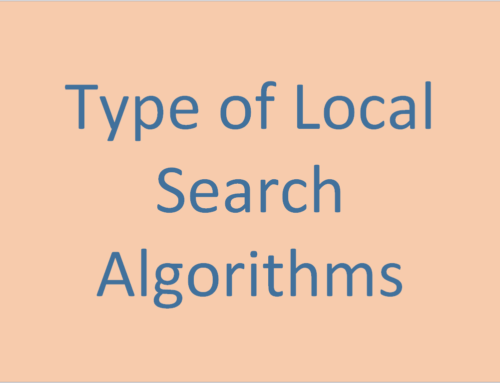
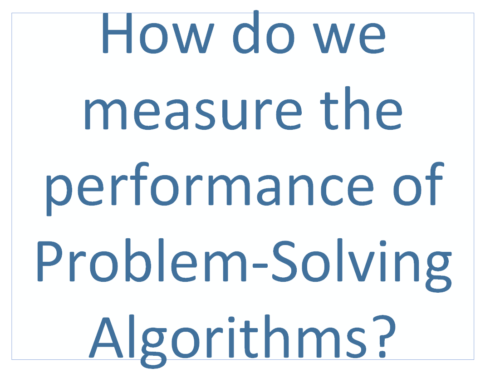
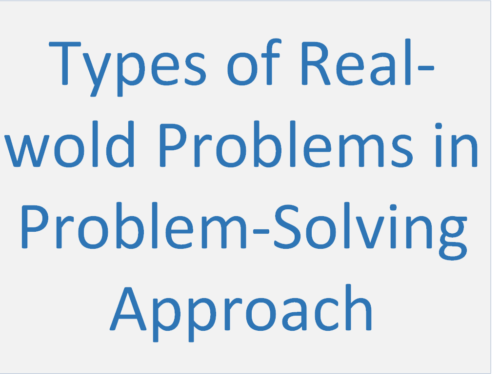
Leave A Comment